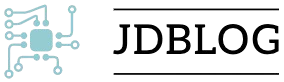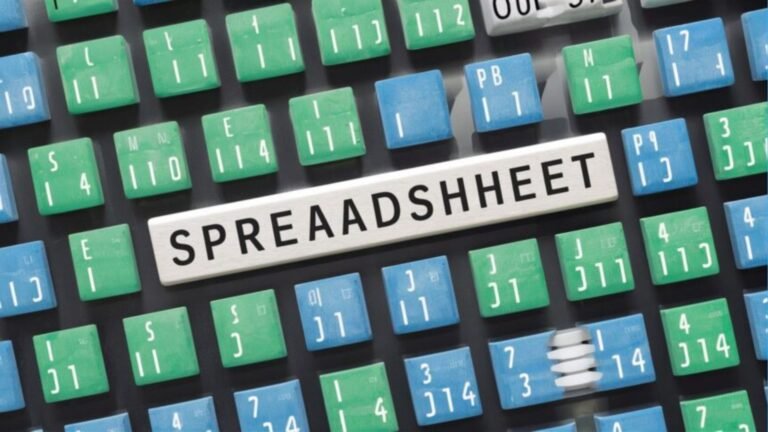In today’s data-driven world, spreadsheets have become indispensable tools for organizing, analyzing, and visualizing information. One fundamental aspect of spreadsheets that often gets overlooked is the concept of rectangles—those simple, rectangular cells that form the grid of a spreadsheet. Mastering these rectangles can significantly enhance your efficiency and accuracy in managing data. This article provides a comprehensive guide to leveraging spreadsheet rectangles for optimal organization.
Understanding Spreadsheet Rectangles
What Are Spreadsheet Rectangles?
Spreadsheet rectangles refer to the basic building blocks of a spreadsheet—cells arranged in a grid format. Each rectangle represents a cell where data can be entered, formatted, or manipulated. These rectangles are fundamental in creating tables, charts, and other data structures within a spreadsheet.
Why Are They Important?
Understanding how to effectively use spreadsheet rectangles is crucial for several reasons:
Data Organization: Properly using rectangles helps in neatly arranging data, making it easier to read and analyze.
Efficiency: Efficiently manipulating and formatting cells can save time and reduce errors.
Data Analysis: Well-organized cells facilitate better data analysis and visualization.
Tips for Optimal Organization Using Spreadsheet Rectangles
Structuring Data with Rectangles
When organizing data, it’s essential to use clear headers and labels. Headers should be placed in the top row or first column of your rectangle grid, providing context for the data within the cells.
Merge Cells for Better Layout
Merging cells can be useful for creating headings or grouping related data. For example, if you have a section that needs a title spanning several columns, merging cells in the header row can make your spreadsheet more readable.
Formatting for Clarity
Adjust Row and Column Sizes
Adjusting the size of rows and columns can improve readability. Ensure that the width and height of the cells are sufficient to display all content without excessive empty space.
Apply Conditional Formatting
Conditional formatting allows you to highlight cells based on their values, making it easier to spot trends or anomalies. For instance, you can use color scales to represent different ranges of values.
Utilizing Formulas and Functions
Use Cell References Efficiently
Cell references are crucial for performing calculations and linking data between different parts of your spreadsheet. Learn to use absolute and relative references effectively to ensure your formulas are accurate.
Implement Data Validation
Data validation helps maintain data integrity by restricting the type of data that can be entered into a cell. For example, you can set up drop-down lists or restrict entries to certain numerical ranges.
Organizing Data with Tables and Ranges
Convert Ranges to Tables
Converting ranges of cells to tables provides several advantages, such as automatic formatting, easier filtering, and better data management. Tables also allow for structured references, which can simplify complex formulas.
Use Named Ranges
Named ranges are a powerful feature that allows you to assign a name to a specific range of cells. This makes it easier to reference and manage data, especially in large spreadsheets.
Creating Effective Charts and Graphs
Visualize Data with Charts
Charts and graphs are excellent tools for visualizing data trends and comparisons. Utilize the data in your rectangular cells to create bar charts, pie charts, or line graphs that convey information clearly.
Customize Chart Elements
Customize your charts by modifying colors, labels, and legends to enhance readability and ensure that the visual representation aligns with your data’s context.
Conclusion
Mastering the use of spreadsheet rectangles can transform your data management practices, making your spreadsheets more organized, efficient, and insightful. By structuring data effectively, formatting for clarity, utilizing formulas and functions, organizing with tables, and creating impactful charts, you can leverage the full potential of spreadsheet rectangles. Whether you’re managing personal budgets, tracking business metrics, or analyzing research data, these tips will help you achieve optimal organization and clarity.
ALSO READ:Trusted OpenHousePerth.net Lawyer | Effective Legal Solutions
FAQs
What are spreadsheet rectangles?
Spreadsheet rectangles refer to the individual cells in a spreadsheet grid. Each cell can hold data, and their arrangement helps in organizing and analyzing information.
How can merging cells benefit my spreadsheet?
Merging cells can create headings or group related data, making your spreadsheet more organized and easier to read. It helps in creating a clearer layout, especially for titles or sections spanning multiple columns.
What is the purpose of conditional formatting?
Conditional formatting highlights cells based on their values or conditions. It helps in visually differentiating data, making it easier to spot trends, anomalies, or important values at a glance.
How do named ranges improve spreadsheet management?
Named ranges allow you to assign a specific name to a range of cells, making it easier to reference and manage data. This is particularly useful in large spreadsheets where navigating through numerous cell references can be cumbersome.
Why is it important to convert ranges to tables?
Converting ranges to tables provides benefits like automatic formatting, easier filtering, and structured references. It enhances data management and makes working with large datasets more efficient.